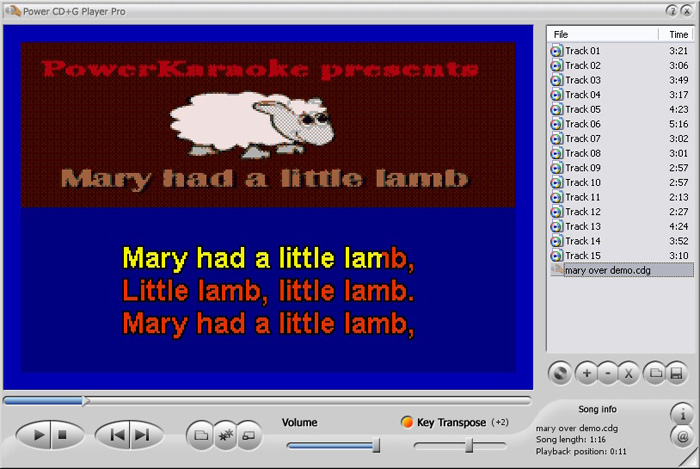
Power CD+G Player Pro Main Window
The main window of Power CD+G Player Pro looks similar to any Windows player software.
Click on image below to get more context-sensitive information
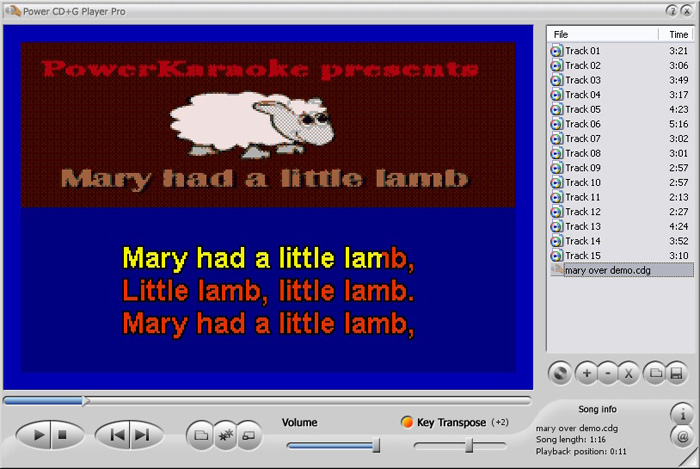
Here you can see the lyrics of the current song. If you are playing a source file without lyrics (like MP3 or regular CD) this area will be black.
Seekbar displays current playback position in file. You may quickly move to any position by clicking on the bar or by dragging the position marker.
Due to sequencial structure of CD+G files we do not advice performing seek and forward operations on CD+G discs. It will work, but may cause graphics deterioration and will take a while before the playback is resumed.
These buttons allow to start, stop, and pause the playback. If no file is loaded they are not active.
These buttons allow to move to the previous or to the next song from the playlist.
Use this button to load a single file. The file will be added to the playlist. Note that you can also add a file by dropping it on Power CD+G Player Pro window.
This button displays Settings dialog box that allows you to adjust various options of Power CD+G Player Pro (more information here).
Clicking this button will enable full screen playback mode -- only the video window will be visible. To return to the normal mode press ESC or Alt+Enter. You may also use Alt+Enter to start full screen mode.
Move the slider to adjust the playback volume. Please note that in addition you may also use regular Windows volume controls.
Key Transposer allows to modify the key of the song to adjust it to singer's voice. Enable the transposer by clicking on the LED control and then move the slider to change the key. The current pitch shift value (in semitones) is displayed on the right.
Please note that pitch shifting may slightly reduce the quality of the music. It gives better results for instrumental parts and worse for human voice.
You may compose songs into a playlist. The playlist may be saves and then loaded. Tracks from a single CD+G disc will be added as a playlist.
To change the order of the songs in the playlist simply drag the song and drop it in its new position.
Doubleclick the file to start the playback.
Click this button to load a CD into the player. If you have several CD-ROM drives installed in your computer use Settings dialog box to select active drive.
Tracks will be available on the playlist like any other files.
Due to sequencial structure of CD+G files we do not advice performing seek and forward operations on CD+G discs. It will work, but may cause graphics deterioration and will take a while before the playback is resumed.
Add, Remove, and Clear buttons
These buttons allow you to add files to the playlist, remove current file or clear the entire list. You may also add files to the playlist by dropping them onto Power CD+G Player Pro window.
Playlist Load and Save buttons
Use these buttons to save your playlist and to retrieve it later. Playlists are saved in CDP files.
Displays program information. Also allows to register the software and check the website for updates.
Open Power CD+G Player Pro page on PowerKaraoke website.
Provides Help for the software.
Exists Power CD+G Player Pro .